FAQ
Q: When I try to log in to the game, I see the text "? IP ?!", "?" or "Change IP filter and change password", "System error" on the screen, what should I do?
A: Log in to the website account which gives this error and select
[Set IP], or simply click on the
link and set the correct IP filter.
Q: I'm in this new section, what's next?
A: At the top you can see your current IP address. On the left there are some examples for those who use multiple IP addresses or dynamic IP address. In the box to the right of the examples you need to list the addresses to which you want to allow access to your account.
Q: I have a static IP address, what should I write in the box?
A: The full address. For example 127.0.0.1 or 192.168.1.180 (Example 1). Just copy your IP address above and push the button
[Set IP Filter] (Don't forget to enter the characters from the picture you see below).
Q: I have a dynamic IP address, what should I write in the box?
A: Partial address using special characters. If only the last 3 digits of your IP are changing, then they must be replaced by the symbol
*. For instance 127.0.0.* or 192.168.1.*, if it's last 6 digits, then 127.0 .*.* or 192.168 .*.* and so on. (Example 2).
You can also use
/ if the IP address changes only in some small ranges. For example 127.0.0.1/24 (Example 4). In special cases, when the first 3 digits of IP address are changing, use a hyphen
- for example 127.0.0.1-139.0.0.1 (Example 3). But in this case filter hits too many IP addresses, specify address changes at your ISP to prevent possible account loss. For example, with the following filter: 127.0.0.1-128.50.5.1, IP 127.200.65.23 will be able to enter.
Binary Mask - http://en.wikipedia.org/wiki/IP_address.
Q: How do I put multiple IP addresses in a row?
A: Use a comma, only as shown in examples 1 and 2.
Q: How many IP masks can I use?
A: Maximum - 11. Maximum length of mask string is 98 characters.
Q: What is ? 5: [No Filter]?
A: By clicking this button you'll clear the field with IP addresses for your account. It is used if too many people with different IP addresses use your account or if you don't need this kind of account protection.
Q: What is the difference between account filter on the site and in game?
A:
Filter on the site - to limit account and character manipulations only on the site, to protect from renaming, moving, etc.
Filter in the game - to restrict characters on this account accessing the game.
This filter should be enabled, otherwise in case of possible account hack or loss (there's no guarantee of 100% protection) without any filter, logs will not be examined, and things will not be returned.
If you use IG protection you should use website account protection too, so that possible hacker can?t reset your account filter on site and then freely log in to the game account.
Q: When I try to login to the site, there's a message ? - IP ?. !! [?] !! Error IP != IP Mask. !! [Change IP Mask]!!?
A: This account has a site IP filtering enabled. If you're not the account owner - goodbye. If you are - click on
[?] or
[Change IP Mask]. Then use the link from the letter sent to your account registration E-mail, which will reset IP filter and you will be able to set up your preferences. For older accounts which used autoregistration function - such issues should be addressed to support.
Q: I'm trying to change IP addresses, but the system shows message Error. LastIP! = Mask (127.0.0 .*), what's this?
A: Your current IP address is not included in the filter list of IP addresses and you're not allowed to make any changes until either you include it there, or clear the filter list.
Q: I'm all set, what's next?
A: Enter the code from the picture at the bottom and click
[Set IP Filter]. If everything is done correctly, you will see the message
"? IP ?" at the top.